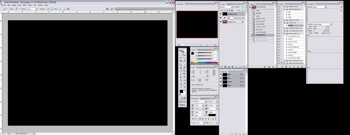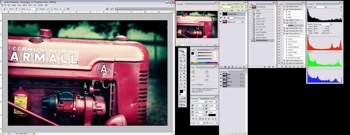Thursday, January 20, 2011
Wednesday, January 12, 2011
Ps-Watercolor Effect
Step 1
Open an image, I will use this image because it suit to my tricks.
Step 2
CTRL + J, duplicate the image. Now you will have a layer which labeled as “layer 1â€. SHIFT + CTRL + U, desaturate the image and you will get something like this:Step 3
CTRL + J again to duplicate layer 1 and you will get a new layer which labeled as “layer 1 copyâ€. CTRL + I to invert the layer and set the layer blend mode to Color Dodge. Go to filter > other > minimum > 1. Double click on layer 1 copy to bring out the blending option. ALT + left click on the triangle and set the underlying layer as below:
Step 4
CTRL + E to merge up both layers. CTRL + J, duplicate layer 1. Select layer 1 copy and go to filter > blur > Gaussian Blur > radius 6. Set the layer blend mode to linear burn. CTRL + J on layer background and put the layer background copy at the top of all layer and set the layer blend mode to color.Step 5
Hope you are still with me. Select layer background copy and add a layer mask, fill it with black color.
Step 6
Still with the layer background copy, go to image > adjustment > curve and set as below.Step 7
Create a new layer and put it top of all layer. Fill it with #ffecd1. Set layer blend option to linear burn.Step 8
We are nearly there, now select layer 1 and set the opacity to 60% or whatever you think suitable. Select the background copy layer’s mask, with a 45px soft brush, opacity 65%, brush the face area. Here is it!Ps Tutorial-Lomo
The first thing you want to do is create the classic vignette that the Lomos are well known for and I achieve this by doing a freehand lasso of a circle around the photo. It doesn’t need to be perfect and to prevent hard edges, I set the feather to 80-90px before creating the circle.
Once you have set the feather (shown above) and have drawn the circle, you must invert the selection. You can do this one of two ways. #1 Shift-Ctrl-I (Shift-cmd-I on the mac) or #2 Go to the menu Select>Inverse.
Now to achieve the vignette, I add a Levels layer. Note: I still have the invert selected.
This will add a masked out layer on top of your original layer. I then adjust the levels by moving the center arrow to the right. This will darken the edges, giving me a vignette. The amount is up to you and in this case I went from 1.00 to 0.50 on the center number highlighted in the image below.
Now you have a vignette.
Another key to a Lomo picture is the color contrast and saturation. This occurs because people with real Lomos use color slide film and cross-process the film in C41 chemicals.
For those that don’t know what cross-processing is, it’s when you develop film in a chemical other then what it was made for. Standard 35mm film is usually processed in C41 chemicals and Color Slide film is usually processed in E6 chemicals. Interesting results happen when you mix and match.
Typically, Lomo owners will take color slide film (E6) and have it processed as standard 35mm film (C41). This results in over saturation of colors and at times some freaky results. All of which make Lomo as special as they are.
To get a digital photo to look Lomo, we need to fake the cross-processing effect (E6 film in C41 chemicals).
At this point I usually flatten the image using shift-ctrl-e (shift-cmd-e on the mac) or go to the menu and Layer>Merge Layers.
First, I add a curves layer and create a slanted S.
Then I create a new layer on top of the other two layers. I select the paint bucket and pick the color black and fill the new layer with solid black.
Then I change the blending mode and set it to Hue and reduce the opacity to 40%.
Before saving the photo as a JPG, you need to sharpen the photo. I use the unsharp mask and Lab mode/lightness technique. The purpose of this step is that it adds more contrast and darkens some of the areas as well. Now you can use whatever sharpening technique you want, but the following method prevents the color halos that come with certain sharpening techniques.
Go to Image>Mode>Lab Color. If you hadn’t flattened the image yet, it will ask you if want to flatten, please do so.
Then select your channel window and click on the lightness channel. The 3 other channels should deselect.
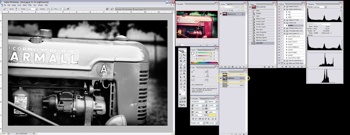
Then go to the menu, select Filter>Sharpen>Unsharp Mask.
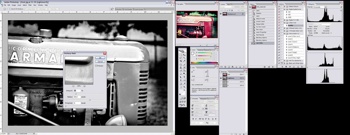
I like sharpness, so I set the Amount to 50%, Radius to 50% and the Threshold to 0. Click Ok. This is completely up to you on the settings. Plus it will depend on the photo as well and use your best judgment/preference.
Go to Image>Mode> RGB Color. You do not have to reselect the unchecked channels, when converting back to RGB, the channels will automatically turn back on and the photo will go back to be in color.
Now you are done, save the file and share.
Final step, save as a Jpeg.


Sharpening and Saving
This has gotten us very close to be finished. Again, I flatten the photo by using shift-ctrl-e (shift-cmd-e on the mac) or go to the menu and Layer>Merge Layers.Before saving the photo as a JPG, you need to sharpen the photo. I use the unsharp mask and Lab mode/lightness technique. The purpose of this step is that it adds more contrast and darkens some of the areas as well. Now you can use whatever sharpening technique you want, but the following method prevents the color halos that come with certain sharpening techniques.
Go to Image>Mode>Lab Color. If you hadn’t flattened the image yet, it will ask you if want to flatten, please do so.
Then select your channel window and click on the lightness channel. The 3 other channels should deselect.
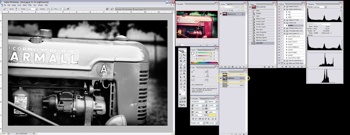
Then go to the menu, select Filter>Sharpen>Unsharp Mask.
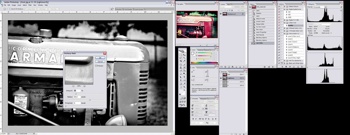
I like sharpness, so I set the Amount to 50%, Radius to 50% and the Threshold to 0. Click Ok. This is completely up to you on the settings. Plus it will depend on the photo as well and use your best judgment/preference.
Go to Image>Mode> RGB Color. You do not have to reselect the unchecked channels, when converting back to RGB, the channels will automatically turn back on and the photo will go back to be in color.
Now you are done, save the file and share.
Final step, save as a Jpeg.
Before the Lomo Photography Look

After the Lomo Photography Look

Tuesday, January 11, 2011
Web Design-Initial Ideas
How to wear sport shoe
1.Who am I: Teenager
2.What is it: Sport Shoes
3.What for: Jogging
4.1st task: Buy a sport shoes and the size must be suit to your leg
5.2nd task: Wear a suitable socks before shoes and make sure nothing inside the shoes
6.3rd task: Tie up nicely
7.Outcome: Go for sport
8.Showcase: Healthy body
How to be more matured
1.Who am I: Emo girl
2.What is it: Matured
3.What for: Future
4.1st task: Know some friend who very straight forward
5.2nd task: They hurt you
6.3rd task: Cry loudly and stay alone
7.Outcome: Emo but learn a lot
8.Showcase: Be strong
How to delievery pizza
1.Who am I: Father
2.What is it : Pizza
3.What for: Hunger
4.1st task: Take out the flyer or imformation of pizza
5.2nd task: dial up
6.3rd task : Wait for 15 minutes and pay for it
7.Outcome: Delicious pizza
8.Showcase: Save your time
How to make a call
1.Who am I: Mother
2.What is it: Phone
3.What for: Make a call
4.1st task: Buy a phone with creadit
5.2nd task: press a phone number and press green button or dial up sign
6.3rd task: wait for it if u heard tut tut,if somebody talk means failed,have to dial up again
7.Outcome: Make a call
8.Showcase:Save time and save energy
1.Who am I: Teenager
2.What is it: Sport Shoes
3.What for: Jogging
4.1st task: Buy a sport shoes and the size must be suit to your leg
5.2nd task: Wear a suitable socks before shoes and make sure nothing inside the shoes
6.3rd task: Tie up nicely
7.Outcome: Go for sport
8.Showcase: Healthy body
How to be more matured
1.Who am I: Emo girl
2.What is it: Matured
3.What for: Future
4.1st task: Know some friend who very straight forward
5.2nd task: They hurt you
6.3rd task: Cry loudly and stay alone
7.Outcome: Emo but learn a lot
8.Showcase: Be strong
How to delievery pizza
1.Who am I: Father
2.What is it : Pizza
3.What for: Hunger
4.1st task: Take out the flyer or imformation of pizza
5.2nd task: dial up
6.3rd task : Wait for 15 minutes and pay for it
7.Outcome: Delicious pizza
8.Showcase: Save your time
How to make a call
1.Who am I: Mother
2.What is it: Phone
3.What for: Make a call
4.1st task: Buy a phone with creadit
5.2nd task: press a phone number and press green button or dial up sign
6.3rd task: wait for it if u heard tut tut,if somebody talk means failed,have to dial up again
7.Outcome: Make a call
8.Showcase:Save time and save energy
Subscribe to:
Posts (Atom)